
Cloudflared¶
Cloudflare Tunnel¶
Easily expose your locally hosted services securly, using Cloudflare Tunnel!
IMPORTANT - A Cloudflare Tunnel can only be used with apps that can be accessed over port 80 and 443. - Example: TAUTULLI will still be accessible over tautulli.domain.com but PLEX only over SERVER_IP:32400.
Cloudflare Setup¶
-
Create
cloudflaredfolder.mkdir /opt/appdata/cloudflared && chmod 777 /opt/appdata/cloudflared -
Download
latestCloudflared Docker Image.docker pull cloudflare/cloudflared:latest -
Clouflare login.
docker run -it --rm -v /opt/appdata/cloudflared:/home/nonroot/.cloudflared/ cloudflare/cloudflared:latest tunnel login
- Follow the link provided and log into your Cloudflare account.
- Authorize Cloudflared to access your domain.
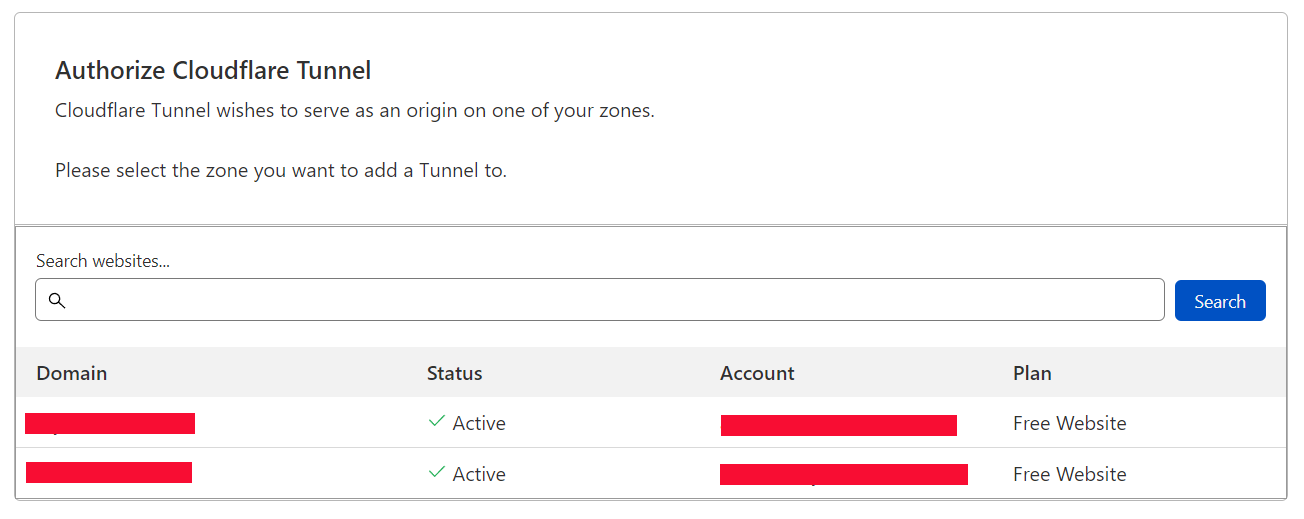

-
Create your Cloudflare Tunnel.
docker run -it --rm -v /opt/appdata/cloudflared:/home/nonroot/.cloudflared/ cloudflare/cloudflared:latest tunnel create tunnel-YOUR_TUNNEL_NAME- Change
tunnel-YOUR_TUNNEL_NAMEto wathever you like.

- Change
-
Download the
config.yamlto/opt/appdata/cloudflared/.wget https://raw.githubusercontent.com/dockserver/dockserver/863a2a0dacaf1a9f076d236f1f918dbbed138865/traefik/templates/cloudflared/config.yaml -O /opt/appdata/cloudflared/config.yaml- Edit
config.yamland add the TUNNEL_UUID.
CONFIG¶
# Cloudflared tunnel: TUNNEL_UUID credentials-file: /home/nonroot/.cloudflared/TUNNEL_UUID.json # NOTE: You should only have one ingress tag, so if you uncomment one block comment the others # forward all traffic to Reverse Proxy w/ SSL #ingress: #- service: https://${SERVERIP}:443 #originRequest: #originServerName: dns-cloudflare.acme #forward all traffic to Reverse Proxy w/ SSL and no TLS Verify ingress: - service: https://traefik:443 originRequest: noTLSVerify: true #ingress: # - hostname: ssh.domain.com # service: ssh://SSHIP:PORT # - service: https://traefik:443 # originRequest: # noTLSVerify: true # forward all traffic to reverse proxy over http #ingress: # - service: http://REVERSEPROXYIP:PORTCONFIG VALUES¶
Setting Default Description tunnelnullTUNNEL_UUID retrieved in STEP 5. credentials-filenullTUNNEL_UUID retrieved in STEP 5. Example:
# Cloudflared tunnel: a8fc25aa-xxxx-450b-8c59-xxxxxx credentials-file: /home/nonroot/.cloudflared/a8fc25aa-xxxx-450b-8c59-xxxxxx.json # NOTE: You should only have one ingress tag, so if you uncomment one block comment the others # forward all traffic to Reverse Proxy w/ SSL #ingress: #- service: https://${SERVERIP}:443 #originRequest: #originServerName: dns-cloudflare.acme #forward all traffic to Reverse Proxy w/ SSL and no TLS Verify ingress: - service: https://traefik:443 originRequest: noTLSVerify: true . . . - Edit
-
Download the
cloudflared.ymlto/opt/dockserver/apps/myapps/.wget https://raw.githubusercontent.com/dockserver/apps/master/cloudflared/docker-compose.yml -O /opt/dockserver/apps/myapps/cloudflared.yml -
Deploy Cloudflared over DockServer.

Et voilà! Your tunnel has been created.
IMPORTANT - If you already have records for your apps, you need to change the target to the tunnel target.
Support¶
Kindly report any issues/broken-parts/bugs on github or discord




